This feature is available only in NeedForTrade Studio and NeedForTrade Studio Lite.
To create an Indicator
There are two different ways you can use to create an Indicator.
- Use the File menu.
-
Select New
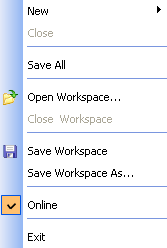
-
Select Analysis from submenu.
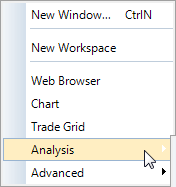
Select Indicator from submenu.
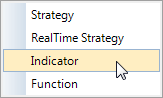
-
New Window dialog will appear.
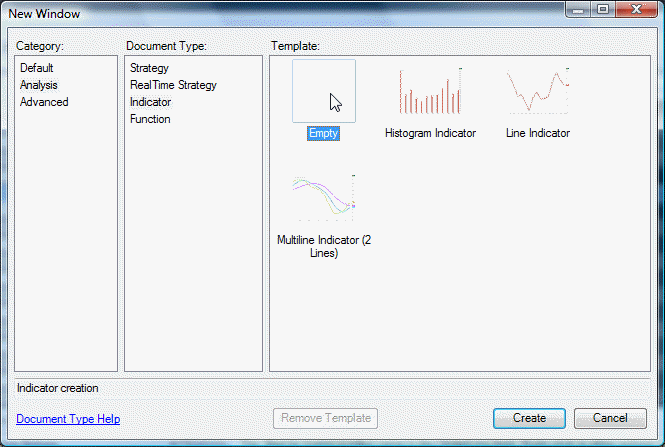
Select Empty to create empty indicator or select required Template and click Create button.
-
Click the New Document toolbar button.

-
Select New in nested menu box.
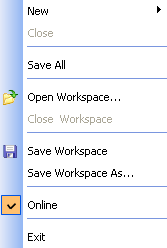
-
Select Analysis from submenu.
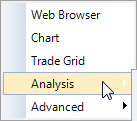
Select Indicator from submenu.
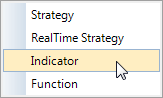
-
New Window dialog will appear.
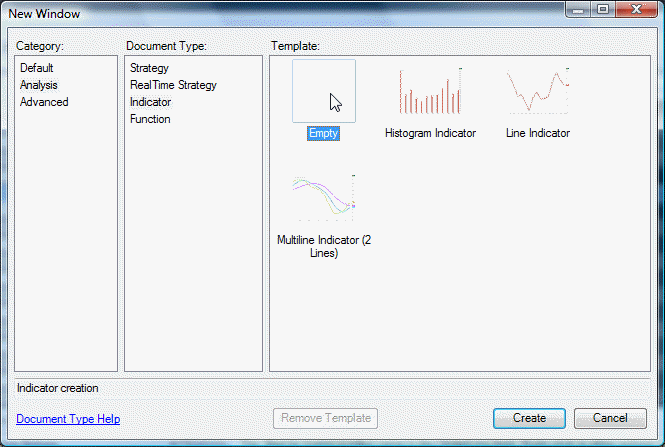
Select Empty to create empty indicator or select required Template and click Create button.
Now you can see Code Editor. Enter here the code of your own Indicator. In the Properties enter Indicator's name and Type. See Editing Indicators. At that Indicator will appear in the Browser. Also use Parameters, References and Variable Store if necessary. See also Working with Code Editor and Editing Indicators.
After entering all parameters of your Indicator click Build Analysis Technique in the Code Editor shortcut menu and if there are no errors Indicator will appear in the Browser with the green tick. See also Working with Browser.
Now you can add Indicator to the Chart. Drag and Drop it from the Browser to the Chart. See also about Chart Window.