To create a chart window
There are two different ways you can use to create a chart window.
- Use the File menu.
-
Select New.
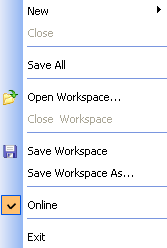
-
Then choose Chart from the submenu.
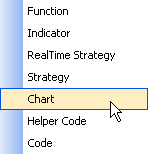
-
New Window dialog will be shown.
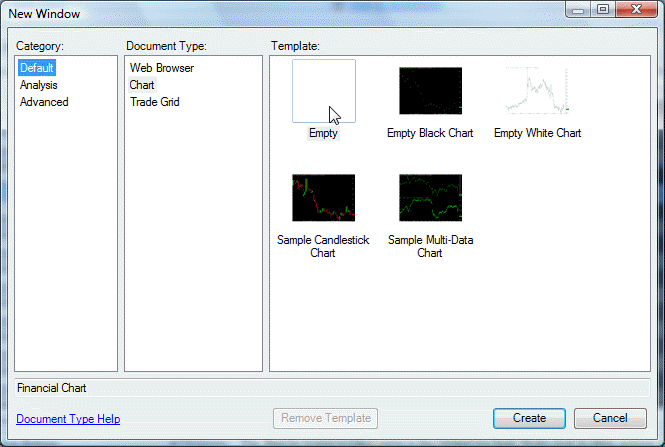
Select Empty to create empty chart or select required Template and click Create button.
-
Click the New Document toolbar button.

-
Select New in nested menu box.
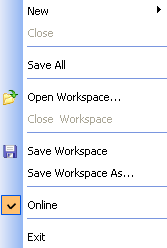
-
Select Chart.
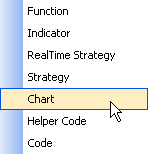
-
New Window dialog will be shown.
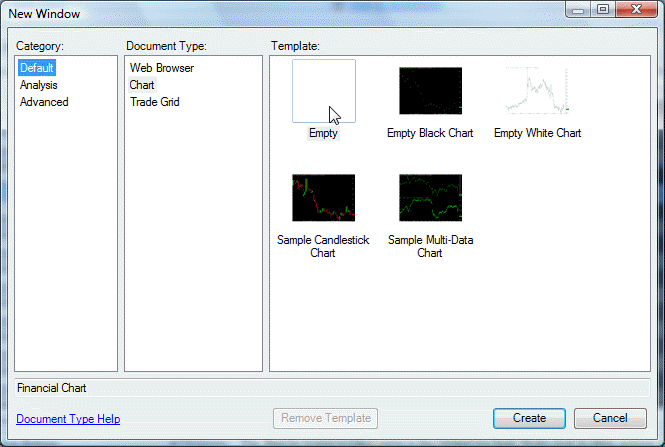
Select Empty to create empty chart or select required Template and click Create button.
A new chart window will appear. You need to choose appropriate symbol in the Symbol Properties.
To access the Symbol Properties
Click the right mouse button anywhere in the chart window background and select the Symbol Properties from the context menu and Symbol Properties will appear.
To access the Chart Properties
Click the right mouse button anywhere in the chart window background and select
the Chart Properties from the context
menu
or double-click anywhere in the chart window background and
Chart Properties will appear.
To access the Chart Style
Click the right mouse button anywhere in the chart window background and select the Chart Style from the context menu.
See also Chart Creation Tutorial, Formatting Chart Window, Working with Templates.