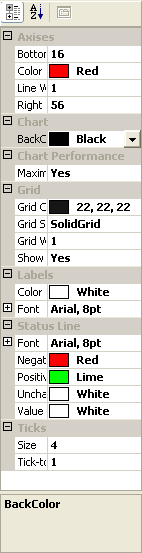| NeedForTrade Documentation |
|
Chart Style
To access Chart Style
-
Make the Chart Window
the active window.
-
Click the right mouse button anywhere in the chart window background and select
the Chart Style from the context menu.
You can see
Chart Style window below. See also
details about working with
Properties Windows.
|
|
|
|
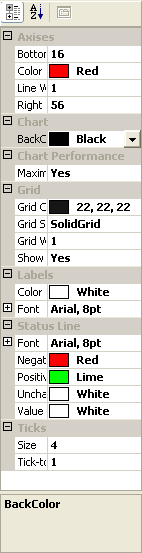
|
Category Axises includes the following cells:
-
Bottom Axis Height
specifies distance between bottom side of the chart window and bottom
axis. Valid range is from 0 to infinity.
-
Color specifies color of axises on the current
chart. You can choose it from the standart
Palette Window. Valid range is any color.
-
Line Width
specifies axises width. Valid range is from 1 to infinity.
-
Right Axis Width specifies distance between right side of the
chart window and right axis. Valid range is from 0 to infinity.
Category Chart includes cell Back Color. You
can use this field to choose the background of the chart. You
can choose it from the standart Palette
Window. Valid range is any color.
Category Chart Performance includes the followin
cells:
-
Ignore Antialiasing specifies if you want to use
Antialiasing or not. If you need good Chart quality choose No or
Yes if you need high spped. This cell desapperes if Maximum
Speed cell is Yes.
-
Ignore Transparency specifies if you want to use
Transparency or not. If you need good Chart choose No
or Yes if you need high spped. This cell desapperes
if Maximum Speed cell is Yes.
-
Maximum Speed uses for choise between speed and quality. If
you need speed choose Yes and if you need quality chooset No.
Category Grid includes the followin cells:
-
Grid Color specifies color of the Grid lines. You
can choose it from the standart Palette
Window. Valid range is any color.
-
Grid Style specifies Crid Style. Valid variants are SolidGrid,
PointGrid, Horizontal, PointGrid
and Dotted.
-
Show Grid specifies if you want to use Grid or not. Valid
variants are Yes and No.
Category Labels includes the followin cells:
-
Color specifies color of the labels on the
axises. You can choose it from the standart
Palette Window. Valid range is
any color.
-
Font specifies font of the labels on the axies. You can choose
it from the standart Font Window. Valid
range is any font.
Category StatusLine includes the following cells:
-
Font specifies font of the Status Line symbols. You can choose
it from the standart Font Window. Valid
range is any font.
-
Negative Color specifies Status Line symbol color
corresponding to negative bar. You can choose it from the
standart Palette Window. Valid
range is any color.
-
Positive Color specifies Status Line symbol color
corresponding to positive bar. You can choose it from the
standart Palette indow. Valid
range is any color.
-
Unchanged Color specifies unchanged Status
Line symbol color. You can choose it from the standart
Palette indow. Valid range is any color.
-
Value Color specifies Status
Line symbol color corresponding to value. You
can choose it from the standart Palette
indow. Valid range is any color.
Category Ticks includes the followin cells:
-
Size
specifies label ticks size. Valid range is from 0 to infinity.
-
Tick-to-label specifies distance between label and label tick.
Valid range is from 0 to infinity.
Also this properties window includes Description Box. This
box reflects which cell of Chart Style is active at the
moment.
|
See also Creating Chart Window,
Formatting Chart Window, Chart
Properties, Price Chart Properties.